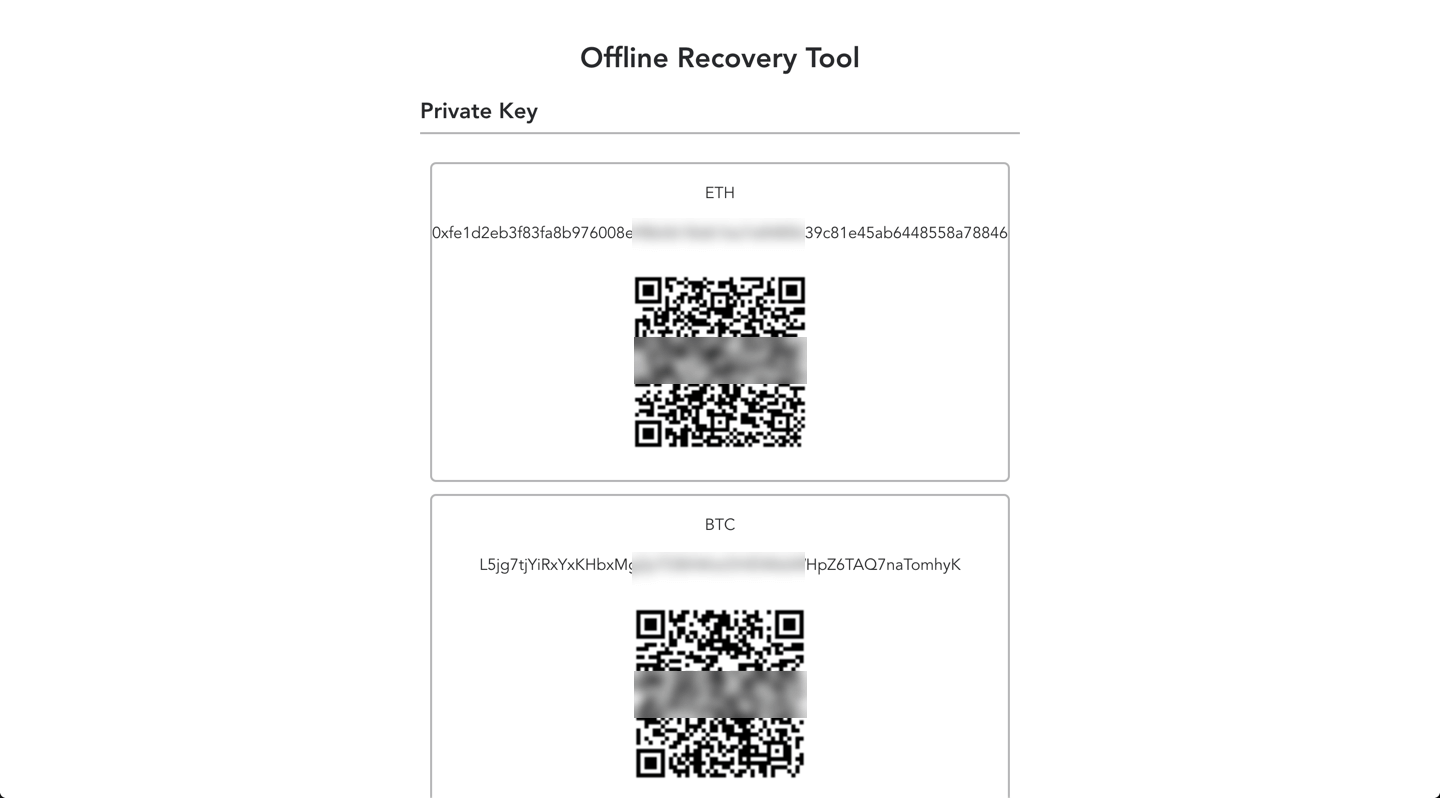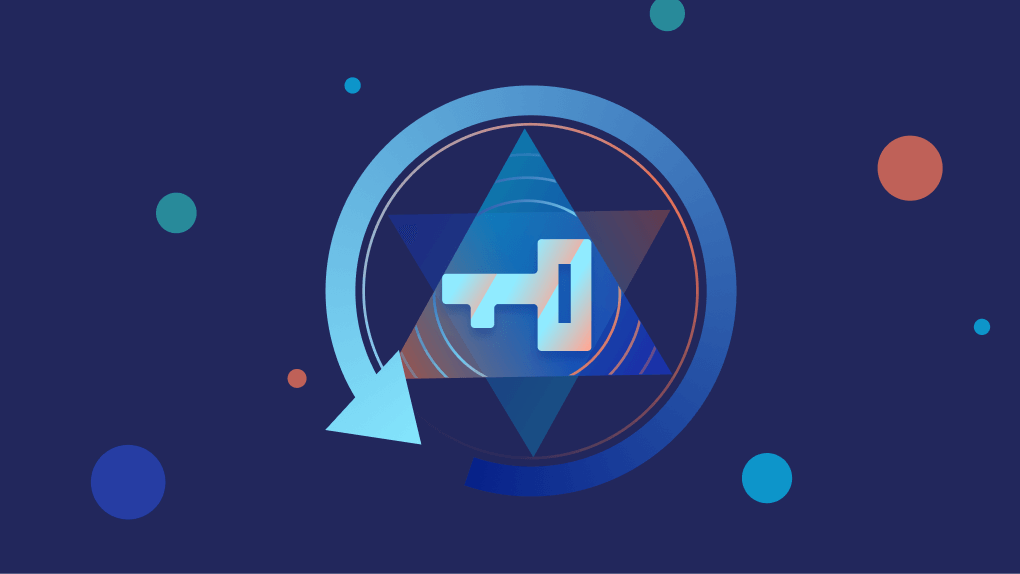Guide to Offline Rescue
This article will describe how to transfer assets to another safe location in the event of a force majeure accident such as Jade Wallet being unavailable for service. This is the ultimate rescue solution, and a guide to recovering the wallet under normal circumstances can be found at: https://jadewallet.io/icloud-based-backup-restore-solution.html.
After the wallet creation is complete and all members have backed up the keyshare, the system sends an email to each wallet member containing a backup of the encrypted keyshare (jade-wallet-xxx-backup.bin), as well as the account id (Account Id) and encryption key id (EncKey Id) of the member corresponding to this backup.
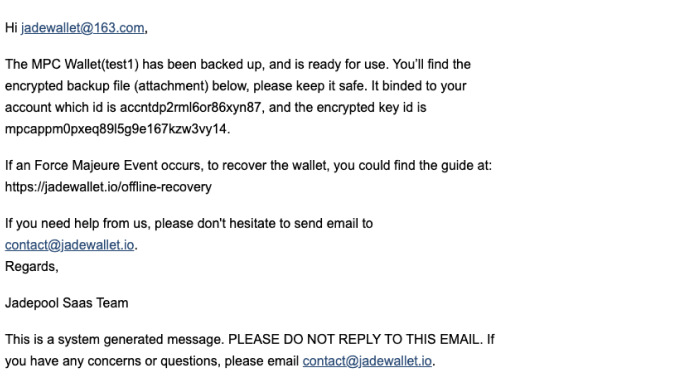
Offline recovery requires “m” copies of the keyshare backup to recover the private key. “m” is the threshold set when creating the wallet.
Safekeep Keyshare Backup
The “jade-wallet-xxx-backup.bin” in the email attachment marked in the above picture is the keyshare backup. If your mailbox service will regularly clear emails or attachments, please make sure to download this backup first and save it to a safe place.
Prepare Offline Recovery Tool
Please send a message with the subject "Offline Rescue Request" to contact@jadewallet.io with the email address bound to your account and state the reason for your request. After the request is approved, you will receive a reply email with the offline recovery tool. Download the recovery tool to your computer.
Preparing the EncKey
EncKey is the high-strength password used to encrypt the keyshare when the wallet was first created, and is generated and stored in each member's iCloud Drive. When you open iCloud Drive on your Mac or iPhone, you will see a folder with the “Jade Wallet” icon and named "Do not delete".
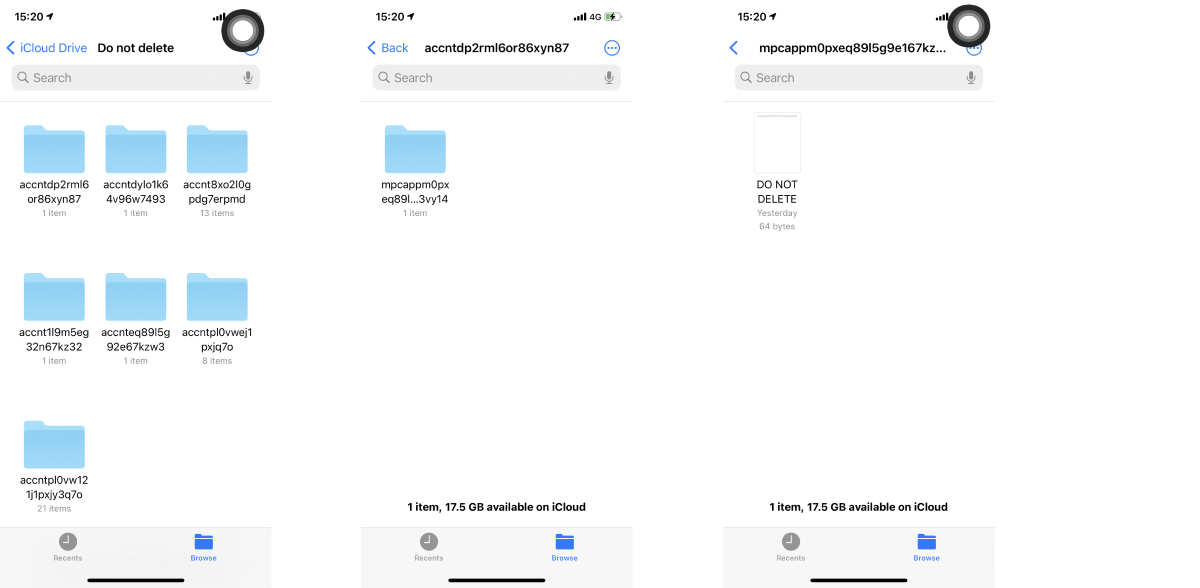
In the "Do not delete" folder, you can see subfolders starting with "accnt", open the folder with the same Account Id. After entering, you will see another subfolder starting with "mpcapp", the name of which is “EncKey Id”. Open the folder with the same EncKey Id, and save the contents of the "DO NOT DELETE" file as "enckey.txt".
Collect the Keyshare Backups and EncKeys
According to the threshold “m” set when creating the wallet, for example, if the threshold m for 2/3 signature is 2 and for 3/5 signature is 3, you need to collect “m” copies of the keyshare backups and the corresponding EncKeys. We suggest you name the collected backups and EncKeys by members' name, such as “alice-backup.bin & alice-enckey.txt”, “bob-backup.bin & bob-enckey.txt”… to avoid confusion.
Start Recovery
After opening the offline recovery tool and preparing the keyshare backups and EncKeys, please switch your computer to offline, disconnect the network cable, turn off WI-FI, disable Bluetooth ...
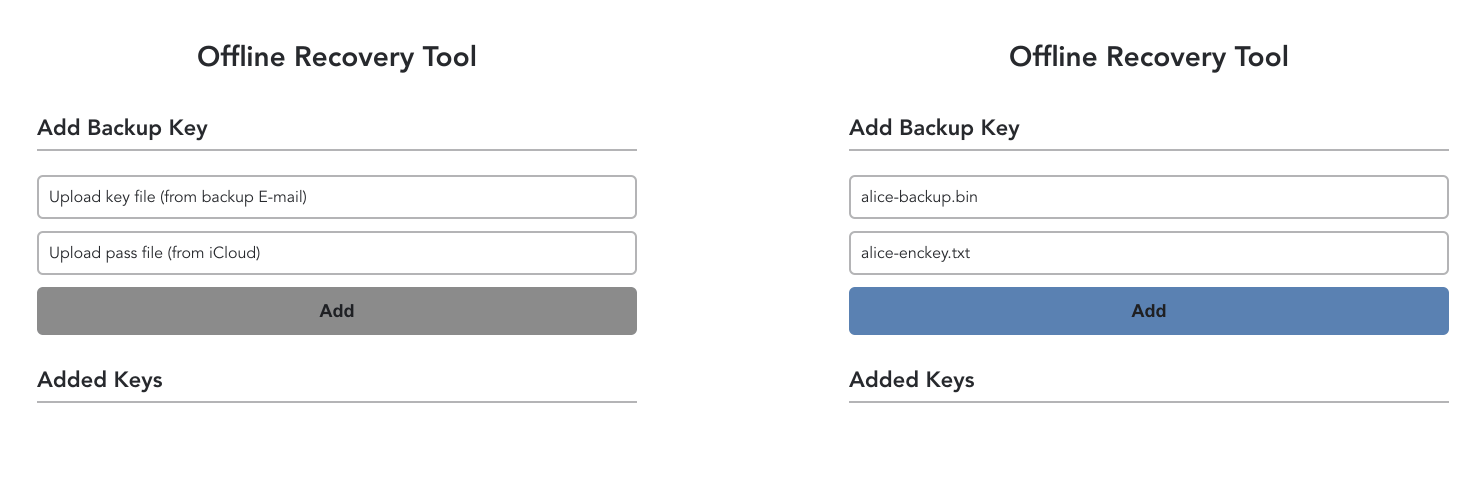
Step 1: Click "Upload key file" and select “alice-backup.bin”;
Step 2: Click "Upload pass file", and select “alice-enckey.txt”;
Step 3: Click "Add".
Step 4: Repeat the above steps until all “m” copies of the backup file are loaded;
Step 5: The recovery tool will display the QR code of the private key, please use any wallet that supports importing private key by scanning QR code to import the private key, and then transfer the assets as soon as possible.